Hi! Everyone. This time i show you on how to control your home appliances using your voice.
YOU guys know about Iron Man's Jarvis. But I don't explain on how to make Jarvis. So here I explain about one of the working function of Jarvis which we can control our home appliances using our voice. So here I used IOT to control our appliances to ease our work.
components
So, these are the components that I have used in this project
1. Nodemcu
2. 12DC Fan
3. AC bulb
4. Bread board
5. Smart phone
6. 4chanel 5v relay module
7. jumber cables
Here I have used power bank to power up the Nodemcu and used Arduino to power up the Fan. You can use any other components which is in the range to power up those Components. When you have used exceeded power supply to power up, the components will be damaged.
Thanks UTSOURCE.nethttps://www.utsource.net/ to offer electronic components for my projects
You can make Bussiness queries by using the business queries section. You can find that at the bottom of this page
- You can make queries related to place ads, product placement, and advertising
- make project queries related to DIY project section (college and school students for their projects)
Applications that I have used here
1. IFTT
2.Blynk
3. Google Assistant
Hardware Assembly.
- We’ll have to connect the NodeMCU with the Relay board, you can choose to do it with a bread board or without. But I prefer doing it using a Breadboard.
- Connect the D3 pin of NodeMCU with Pin 1 of Relay. Similarly connect D4 pin of NodeMCU with Relay pin 2,
- Connect Ground Pin of Relay with Ground Pin of NodeMCU.
Download the code here
upload the code in nodemcu using Arduino IDEIFTT
Here I have used Google Assistant to controll home appliances using your voice.
You can control your home appliances using google assistant but the problem is we can't control the Google assistant directly and that is only reason we are using blynk app.
But the problem is Google assistant cannot directly understand foreign command like "turn on the fan" or "turn on the relay" etc. On its own. So to solve this we use another intermediate app/website called 'Iftt'
Go to Ifftt's website and sign up to it using your google Account
After signing in, click 'create' in the drop down menu then click on 'this', search for Google assistant and select it. And then click on connect
After this point Iftt will ask you permission to use your Google assistant to add voice commands to it which you simply allow by clicking allow.
then Select the card that says "say a simple phrase"
Next for the textbox type the phrase that you want to say to Google assistant. And In fourth textbox type the replay that the Google assistant should respond with. Finally, Click on 'Create trigger'.
webhooks connection
Then click on that then type webhooks select it, and click connect webhooks will allow us to send commands to the blynk server.After, in the URL field type the URL which I have given here "http://188.166.206.43/ YourAuthTokenHere / update / DigitalPinToBeUpdateHere "
and replace your authentication token where it says 'YourAuthtokenHere' in the URL field. Similarly replace your Digital pin of nodemcu in the field of where it says "DigitalpintobeupdateHere". but you must be considered to put the GPIO pin of your Nodemcu's digital pin.
Next, Select the ‘Method’ field as PUT ,Select ‘Content type’ as Application/JSON.
for the 'body' type 0 when you have to off the light or relay whatever else type 1 in the body.
Here ‘0’ means to turn on, so we are basically saying Blynk to turn on relay that is connected to pin D3, which in our case is Relay one.Now click on ‘Create Action’ and then Finish.
Similarly, we create another applet to turn off the relay. Repeat all the steps instead of [“0”], type [“1”] in the body part of web hooks portion.
follow the blynk setup in my YouTube video.
When this is all done, you will be able to say the voice commands to your Google Assistant and it should work like a charm! So now, you have your own voice controlled.
Video





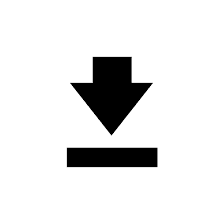








No comments:
Post a Comment